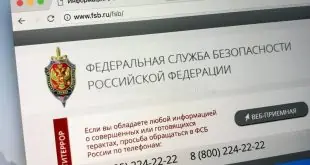It seems that we have one new reason to look forward to spring – Microsoft just announced the 20H1 mega upgrade for Windows 10. The upcoming version has a very long list of features and tweaks. Now, if you’re part of the Windows Insiders circle, you can get a sneak peek of the 20H1 build. However, to do that, you’ll need to get passed the dreaded c1900101 aka the boot loop bug. Not to worry; follow these steps, and you’ll be able to get your Windows 10 up and ready in no time.
What is the boot loop bug?
According to Microsoft, error code c1900010 or boot loop occurs when the user attempts and fails to install the Windows update. The system will try to get back to a previously installed version but would get stuck in what is called a ‘boot loop.’ Microsoft’s developers noted that the issue is “due to a compatibility bug with a storage driver on the device.” Basically, it means that you will be stuck with a bricked PC, displaying the same Windows 10 logo over and over again, without doing anything much.
Unfortunately, we can’t count on Microsoft’s help; the developers said that there’s no surefire cure for this issue, but they do promise a fix as soon one becomes available (gee, thanks!). Now, if you count yourself among the unlucky ones who managed to turn the home PC into a paperweight, here’s what you’ll need to do.
Step 1. Create a bootable USB recovery drive. You can either use Windows 10’s nifty tool or stick with freeware like Rufus. Regardless of the method, you will need to tick the “Back up my System files to the recovery drive.”
Step 2. Insert the stick into your PC and laptop.
Step 3. Boot from the recovery stick.
Step 4. Once you’re in Windows, fire up “command prompt.” Don’t forget to run in admin mode.
Step 5. In CMD, type in: “bcedit /enum {default} and hit ENTER.
Step 6. Look for a line that reads “Windows Rollback.” If you see it, you’re on the right track.
Step 7. Pen down the value associated with the recoverysequence line. Should be something a long string of values, marked off by curly brackets (that would be your recovery sequence GUID).
Step 8. In the same CMD window, type in the following line: bcedit /enum {the recovery sequence GUID you just wrote).
Step 9. Reboot your PC from the start menu or by typing in the following command: wpeutil reboot.
Step 10. Your PC will reboot. Once it’s done with the rebooting bit, you’ll see two options on your screen: “Windows 10” and “Windows Rollback.” Select the latter, wait for the process to complete and enjoy your bug-free copy of Windows 10.
Wrap-up
That’s it on how to get rid of the boot loop bug. If you have any more questions, don’t be shy an hit the comments section. Also, if you’re feeling chatty, you can use the same section to let me know how the whole thing went. Cheers!
 Cyber Security Magazine
Cyber Security Magazine